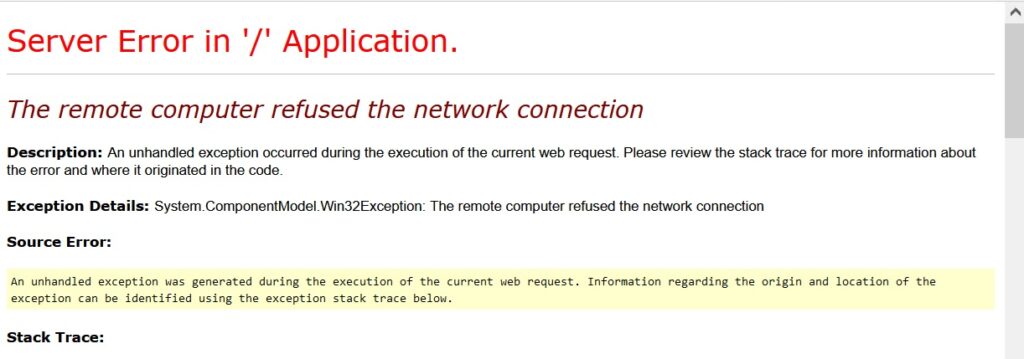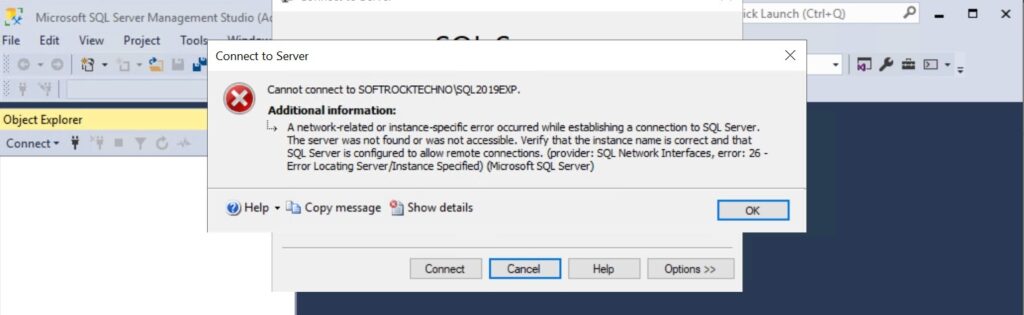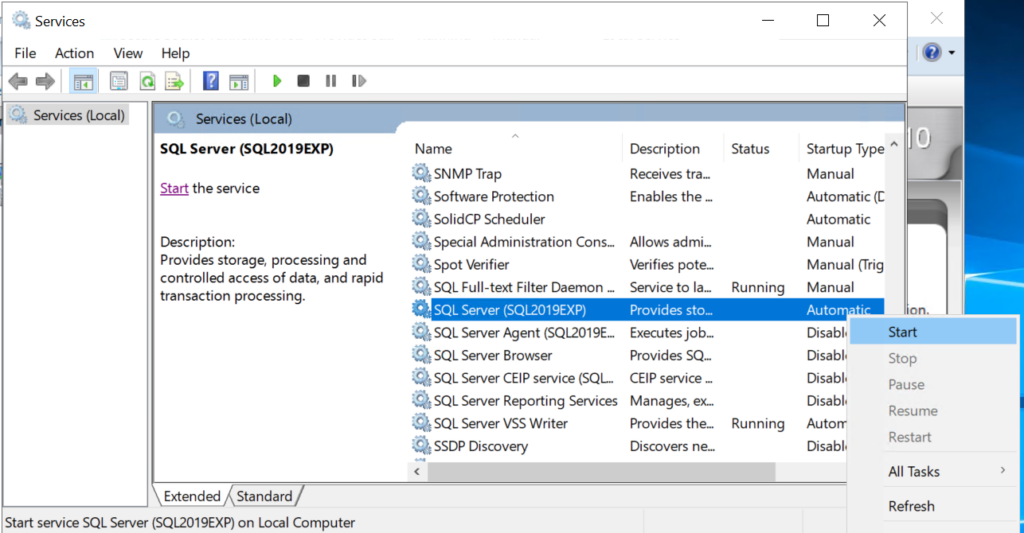If you have a website running in .NET, MVC or Angular or any other Microsoft technology, it is possible that you are using MSSQL. Many developers use MVC as their primary language for custom software application development. Therefore, you can also face some issues you may need to reset SQL server or restart SQL server. Check the common issues users face with SQL server slowing down or SQL server not working that demand restart SQL server.
The remote computer refused the network connection
This is the first message that your end user receives on the screen that clearly shows that your application is facing SQL server issues.
Cannot Connect to SQL Server
Once you see the above error, this is the next thing you need to check. Most probably when you try to connect to the SQL server, you will see this error. In addition you will also see details of the issue – A network-related or instance-specific error occurred while establishing a connection to SQL Server.
Check out few ways to fix this issues.
How to restart MSSQL
There are multiple ways to restart MSSQL or reset SQL Server. you can use any of these methods.
1 – Steps to restart SQL server from run
Use the reset services option by running a simple command that will reset all the services.
- Click on Windows – Run and in the command section type – services.msc and press enter.
- This will reset all the services and open services pop-up. If your MSSQL does not start automatically, you can do it manually from this window.
- In case you see the application is still not starting showing Stopping in the list, you should open Task Manager and stop MSSQL from there and restart SQL server from the services pop-up.
- After this from the list of services you can find SQL Server, right click and select Start. This will restart the SQL server and you will be able to connect.
If you are looking for software developers for customized software development submit an inquiry. In addition, you can also look at our ecommerce website development plans and other website solutions.